How to back up your media in iTunes
Summary
iTunes 8 offers a new way to back up your iTunes library, playlists, and iTunes Store purchases (including Applications purchased from the App Store) for safekeeping. The Back Up to Disc feature saves your media to a blank disc (CD or DVD) and once backed up, iTunes can use your backup disc(s) to automatically restore your iTunes library.Backing up your iTunes library to a CD or DVD
To burn a CD (CD-R or CD-RW), your computer must have a compatible CD burner. To burn a DVD (DVD-R or DVD-RW), your computer must have a compatible DVD burner. Check in iTunes Preferences to see if a drive is compatible. See below for steps.
To create your backup disc
- Choose File > Library > Back up to Disc.
- Select the option you want from the resulting dialog and click Back Up.
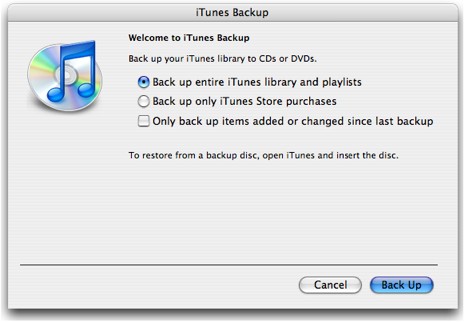
The two options you can select from are:
- Back up entire iTunes library and playlists
- Back up only iTunes Store purchases
Whichever of these two options you choose, note that you can also choose "Only back up items added or changed since last backup" to perform an incremental backup.
- Insert a blank disc (CD or DVD) into your computer's optical drive. iTunes will scan the disc and begin burning.
- Note: If the disc you insert does not have enough space to hold all of the content you will be backing up, a dialog will appear asking whether you wish to backup to multiple discs. You can click Data Discs to continue.
iTunes burns the number of items that fit on one disc and then asks you to insert subsequent discs to continue burning the remaining files. Don't eject a disc while a backup is in progress.
Spoken programs purchased from the Audible.com website are not backed up.
Discs you create using the iTunes backup feature can be used only to restore; they can't be played in a CD or DVD player.
Restoring from a backup disc
- Open iTunes.
- Insert your backup disc.
- iTunes will ask whether you want to restore from this disc. Click Restore.
Check drive compatibility
- Choose a playlist on the left side of the iTunes window.
- Click the Burn Disc button on the bottom right corner of iTunes.
- If the drive is listed, it's compatible.
http://support.apple.com/kb/HT1382
'맥SW > audio' 카테고리의 다른 글
| 아이튠즈에서 오디오 시디 굽기 (0) | 2016.05.28 |
|---|---|
| 음성 명령 (0) | 2014.08.19 |
| 아이튠즈 라디오 (0) | 2014.04.24 |
| 아이튠즌 10 (0) | 2010.10.10 |
| 새로운 아이튠즈 9 (0) | 2009.09.11 |
| 오디오 CD 에서 음악 파일 변환 (0) | 2009.01.24 |
| 아이튠즈에서 앨범 정보 넣기 (0) | 2009.01.16 |
| pod casting 제작 방법 (2) | 2008.10.18 |
| wav 파일 규격 (0) | 2008.04.22 |
| ipod folder (0) | 2008.01.27 |

